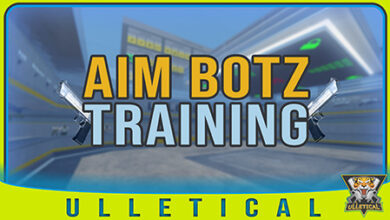In CS2, the ability to see enemies clearly can be crucial to ensuring victory in matches. Gameplay takes place on a variety of maps, many of which feature dark corners, intriguing shadows and bright areas that can camouflage opponents. These environmental elements can make spotting an enemy a real challenge, which can result in the loss of key situations that would otherwise have been victories. Therefore, properly adjusting gamma settings is a primary strategy that helps to optimize the visibility in the game.
Gamma is a parameter that controls the balance between light and dark tones on the screen. Modifying this setting allows details that would otherwise remain hidden, either in shadowy or glaring areas, to become more visible. By increasing the gamma, you can bring out details in areas that are normally difficult to see, which is particularly useful in maps with high contrasts.
Thus, the search for enemies becomes more effective and strategic, greatly improving your ability to react to threats. This guide not only focuses on the gamma settings in CS2, but also covers other settings that can boost your performance. It is a valuable tool for both novice players who are just starting to familiarize themselves with the gameThe gamma setting, along with other graphic variables, can be adjusted to suit your needs. Adjust gamma settings, along with other graphic variables, can be translated into a gaming experience more fluid and less stressful.
The experience of adjusting your not limited only to improving the game, but also to visibility; it also plays an important role in reducing eyestrain. An environment of well-calibrated set can make long gaming sessions more comfortable, allowing you to maintain a longer and more effective focus. So don't underestimate the impact of these settings on your game. Learning to adjust your visual environment can make the difference between being a player passive player who reacts to enemy movements and a proactive player who identifies and neutralizes threats before they become a problem.
In summary, spend time understanding and modifying gamma settings and other options in CS2 not only improves your visibility in the game, but also optimizes your performance and overall experience. With these tips, you will be able to advance in the game with more confidence, equipped with the tools you need to outperform your opponents and achieve glory in every game.
What are gamma and brightness?
Gamma adjusts the balance between dark and light areas. It affects contrast and mid-tones. Brightness changes the overall light on your screen. In CS2, gamma is key to detecting enemies in the shadows. If it is too low, dark areas hide details. If it's too high, the game looks washed out. Finding the right balance gives you an advantage.
Why gamma is important in CS2
A good gamma setting improves your game. It helps you to see enemies in dark places, such as tunnels of Dust II. Reduces eyestrain during long sessions. It also keeps visuals clear on all maps. CS2's Source 2 engine handles lighting differently than CS:GO. This makes gamma adjustments more important than ever.
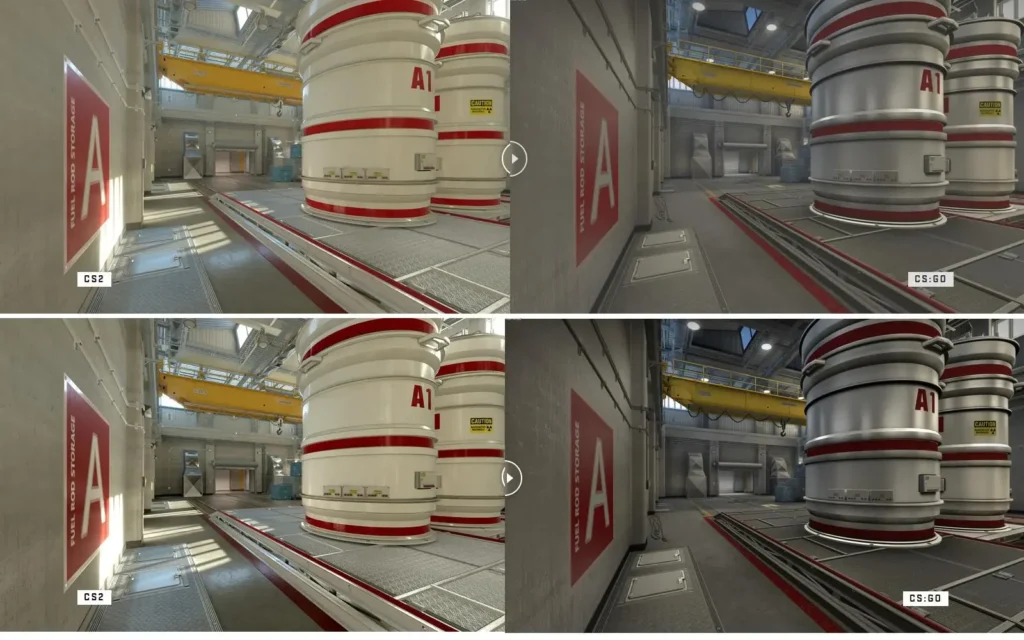
How to enable the developer console
To use the gamma command, you need the developer console. Here's how to activate it:
- Open CS2.
- Click on the gear icon for Settings.
- Go to the Game tab.
- Find Enable Developer Console.
- Set it to Yes.
- Press the tilde (~) key to open the console.
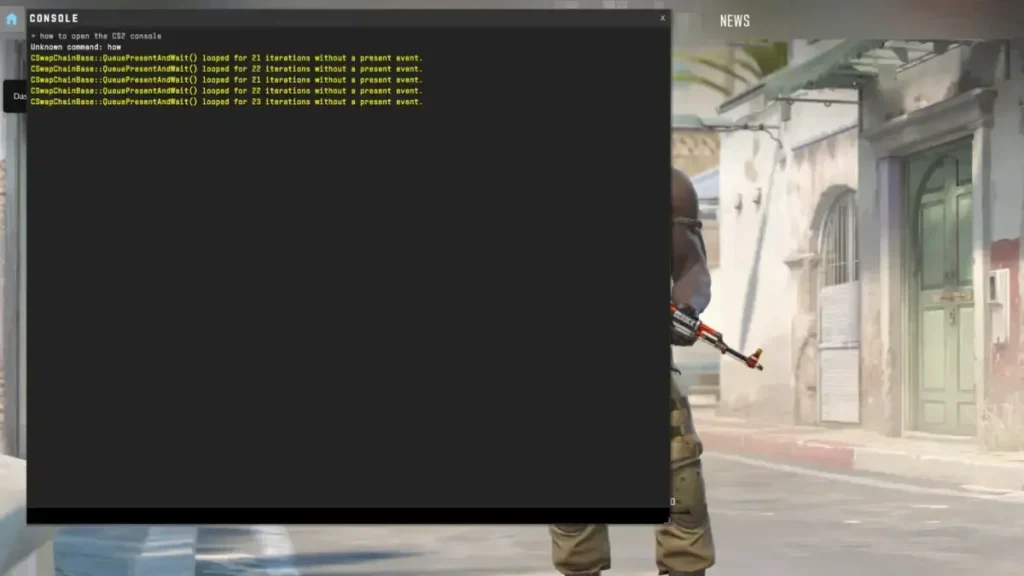
Using the gamma command in CS2
The gamma command in CS2 is r_fullscreen_gamma. It only works in fullscreen mode. Follow these steps:
- Open the console with ~.
- Type r_fullscreen_gamma # (replace # with a value).
- Press Enter.
Values to test:
- r_fullscreen_gamma 1: 133% brightness (very bright).
- r_fullscreen_gamma 2: 100% brightness (default).
- r_fullscreen_gamma 3: 67% brightness (darker).
- r_fullscreen_gamma 4: 33% brightness (very dark).
Start with 2.2. Adjust in 0.1 increments to find your sweet spot. For example, try 2.5 for slightly brighter visuals. Test at maps such as Mirage or Inferno.
Note: The command may not work with the launch option -vulkan. Remove -vulkan from the Steam launch configuration if necessary.
Brightness settings in the game
You can also adjust the brightness in the CS2 menu. Here's how to do it:
- Open Configuration from the main menu.
- Go to the Video tab.
- Find the Brightness slider.
- Move it to adjust the light levels.
- Click on Apply.
This is easier than the console. It works in all display modes. Combine it with gamma adjustments for best results.
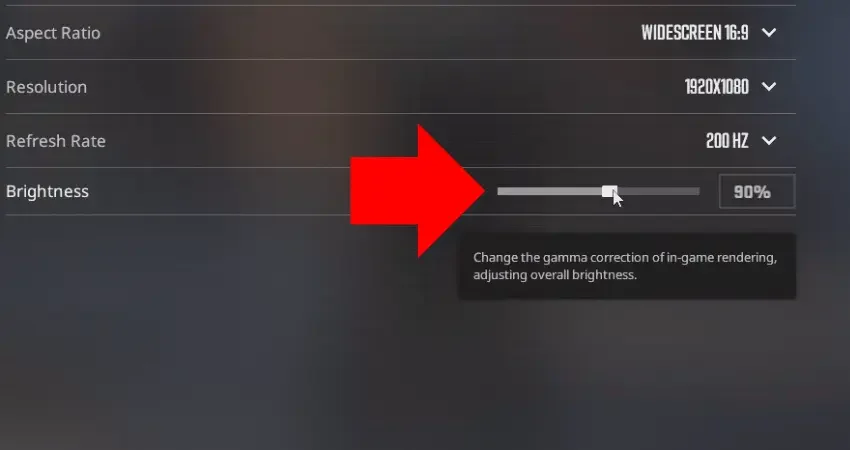
Monitor and GPU configuration
For more control, adjust your monitor or GPU settings:
- Monitor: Use the On Screen Display (OSD) menu. Search for Gamma or Brightness. Set gamma to 2.2 for balance.
- NVIDIA GPU: Open the NVIDIA Control Panel. Go to Display > Adjust Desktop Color Settings. Slide the Gamma bar.
- AMD GPU: Open Radeon Software. Go to Display. Adjust Gamma or Color Vibrance.
- Windows: Go to Display Settings > Advanced Display > Color Calibration. Follow the wizard.
These settings affect all games, not just CS2. Test in the game after the changes have been made.
| Type of monitor | Recommended gamma range | Notes |
| TN | 1.8-2.2 | Fast response, but colors are less accurate |
| IPS | 2.0-2.4 | High color accuracy, good for precise aiming |
| VA | 1.9-2.3 | Strong contrast, ideal for viewing shadows |

Tips for better gamma settings
- Test on maps: Test configurations on different maps. Ancient is bright; Vertigo has dark areas.
- Avoid extremes: Too high (e.g., 1.6) washes out colors. Too low (e.g., 3.5) hides enemies.
- Recalibrate often: The upgrades or new monitors may change what gamma looks like.
- Use full screen: The console command requires full screen mode.
- Check hardware: Monitors display gamma differently. Adjust for your configuration.
Community feedback
Gamers across platforms and genres have come to a consensus on the crucial importance of gamma settings in their gaming experiences. These adjustments are not merely optional; they are seen as a radical change that can completely transform the way they perceive virtual environments. Many gamers feel much more comfortable adjusting gamma in the 2.3 to 2.5 range, giving them a more balanced and harmonious display of on-screen graphics.
This seemingly simple setting can have a significant impact on gameplay. In particular, some argue that the default value of 2.2 tends to be too bright, especially on maps that exhibit abundant sunlight. This excessive brightness can cause certain details to be lost in the burst of light, making it difficult to identify enemies strategically placed in dark corners or dimly lit areas.
Conversely, adjusting gamma to higher levels not only improves visual clarity, but also allows gamers to spot opponents with impressive speed, which can be the difference between victory and defeat in competitive situations. Additionally, many gamers also turn to custom monitor settings, seeking to create a balance that suits their individual preferences and the specific characteristics of their console or PC.
This allows them to adjust not only gamma, but also other visual aspects such as brightness and contrast, contributing to a tailored experience that can maximize their gaming performance. Thus, the interplay between game settings and hardware capabilities becomes a delicate dance that every gamer seeks to master.
In short, the general consensus among the gaming community is clear: a good gamma setting is not just a matter of aesthetics; it becomes a vital tool that maximizes the gaming experience, helping players to quickly identify their enemies and react appropriately in the heat of the action. The ability to customize these settings reflects a relentless pursuit of perfection in every game, where every little detail counts in the race for victory.
Adjust the gamma in CS2 improved your visibility. Helps you to see better and play better. Use the r_fullscreen_gamma command or the in-game sliders. Combine with monitor settings for the best configuration. Keep testing to find what works. Stay tuned to updated with our CS2 guides to improve your game.
ARTICLE RATING
DIFFICULTY - 9.2
BASIC - 9.9
9.6
GAMMA COMMAND IN CS2 AND SETTINGS